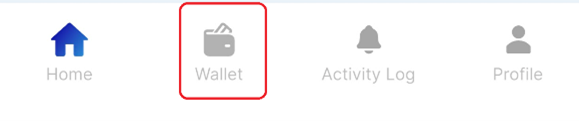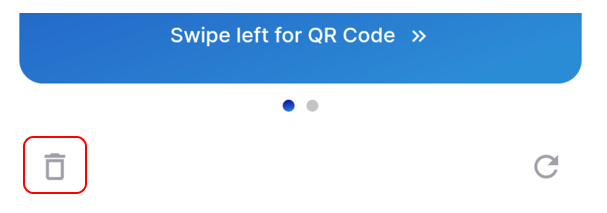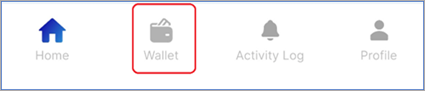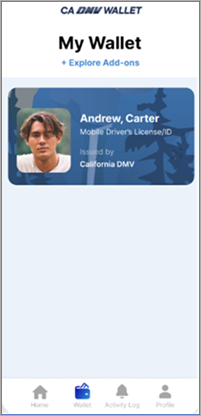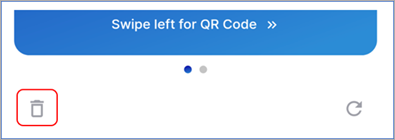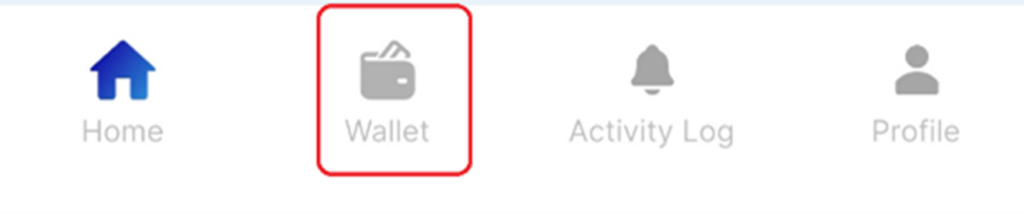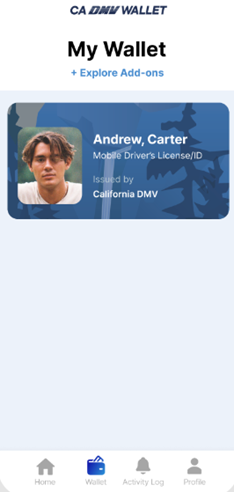Need help? Ask the mDL Assistant
Frequently Asked Questions
How can I use my mDL?
mDL in Apple and Google Wallets:
- mDL in Apple and Google Wallets can be used for identity verification at select airports. Additional uses forthcoming.
Only available via CA DMV Wallet:
- Your mDL in the CA DMV Wallet can be used for age and identity verification at select locations and airports as well as to log into your MyDMV account or apply for a CA Disabled Person Parking Placard. You can also use the mDL Reader in the CA DMV Wallet to verify another mDL holder’s identity in real time.
What do I do if my mDL request is rejected?
If you have a valid (not expired or suspended) driver’s license or ID card and you are not a minor, you can apply for mDL again and follow the helpful tips below on card scanning and selfie/liveness/video capture. If you are using other digital wallets to request an mDL and get rejected, you may request an mDL via the official CA DMV Wallet for better chances of success. You may also visit designated field offices to obtain your mDL. Below are some tips to help with a successful mDL enrollment:
Helpful tips for card scanning:
- Make sure there is no wear or damage on either side of your DL/ID card. If the card is damaged, you will need to request a replacement before enrolling.
- Ensure your DL/ID card is placed on a dark flat surface with good lighting when taking the photo.
Helpful tips for Liveness/Video check:
- Keep your phone steady at eye level.
- No headwear
- Use plain background
- Use indoor with consistent and ample lighting on the face
- No other faces in the frame
- No camera effects
- No low power or greyscale mode
- If you are wearing sunglasses, take them off
- Eyeglasses are okay, however allow time for transitional lenses to revert to a clear state.
| mDL Rejection Reasons: | Next Steps: |
| Issues with image capture on card or selfie | You did not successfully complete one or more of the verification steps while enrolling in the mDL pilot. You may try again. Follow the tips below when completing the verification steps. During the liveness verification: • Keep your phone steady at eye level. • Do not wear headwear. • Use a plain background. • Do this step indoors, with consistent and ample lighting on your face. • No other faces can be in the frame. • Turn off all camera effects (for example, portrait mode). • Turn off low-power or greyscale modes. • Eyeglasses are okay. However, transitional lenses need to be in a clear state. During the card scan: • Make sure there is no wear or damage on either side of your driver’s license or ID card. If the card is damaged, you will need to request a replacement before enrolling. • Ensure your driver’s license or ID card is placed on a flat, dark surface with good lighting when you take the photo. |
| Too many attempts | You have attempted to enroll in the mDL pilot too many times within a specified timeframe. You may try again tomorrow. |
| Issue(s) with DL/ID card scan | We had an issue verifying some of your data. You may retry your mDL enrollment. Make sure you use the most recent card issued to you and that it is not expired. Follow the tips below while enrolling in the mDL pilot. During the liveness verification: • Keep your phone steady at eye level. • Do not wear headwear. • Use a plain background. • Do this step indoors, with consistent and ample lighting on your face. • No other faces can be in the frame. • Turn off all camera effects (for example, portrait mode). • Turn off low-power or greyscale modes. • Eyeglasses are okay. However, transitional lenses need to be in a clear state. During the card scan: • Make sure there is no wear or damage on either side of your driver’s license or ID card. If the card is damaged, you will need to request a replacement before enrolling. • Ensure your driver’s license or ID card is placed on a flat, dark surface with good lighting when you take the photo. • Do not hold your card in such a way that your hand covers data. |
| Issue(s) with DL/ID card scan | You do not have a valid driver’s license or ID card on record. You must have a valid/unexpired physical driver’s license or ID card to get an mDL. |
| Too many mDLs in your wallet | You have requested too many mDLs at once. You must delete an active mDL to activate another one in your mobile wallet. |
| Opted out of mDL | You have chosen to opt out of the mDL pilot. You must visit the mDL portal and opt back in to the mDL pilot to get an mDL. |
| Under 18 years old | You must be 18 years of age or older to request an mDL remotely. |
mDL in Apple Wallet
mDL in Google Wallet
mDL in CA DMV Wallet
General Topics on mDL
Privacy, Safety, and Security
Setup and Use
How to Set Up a Mobile Driver’s License
How to Use a Mobile Driver’s License
Troubleshooting During Setup
Troubleshooting Other Issues
Lost, expired, and suspended DMV card
Other Ways to Get Help
Some DMV offices can help you with mDL in person. Please see the map below. Note Not all offices currently support mDL.