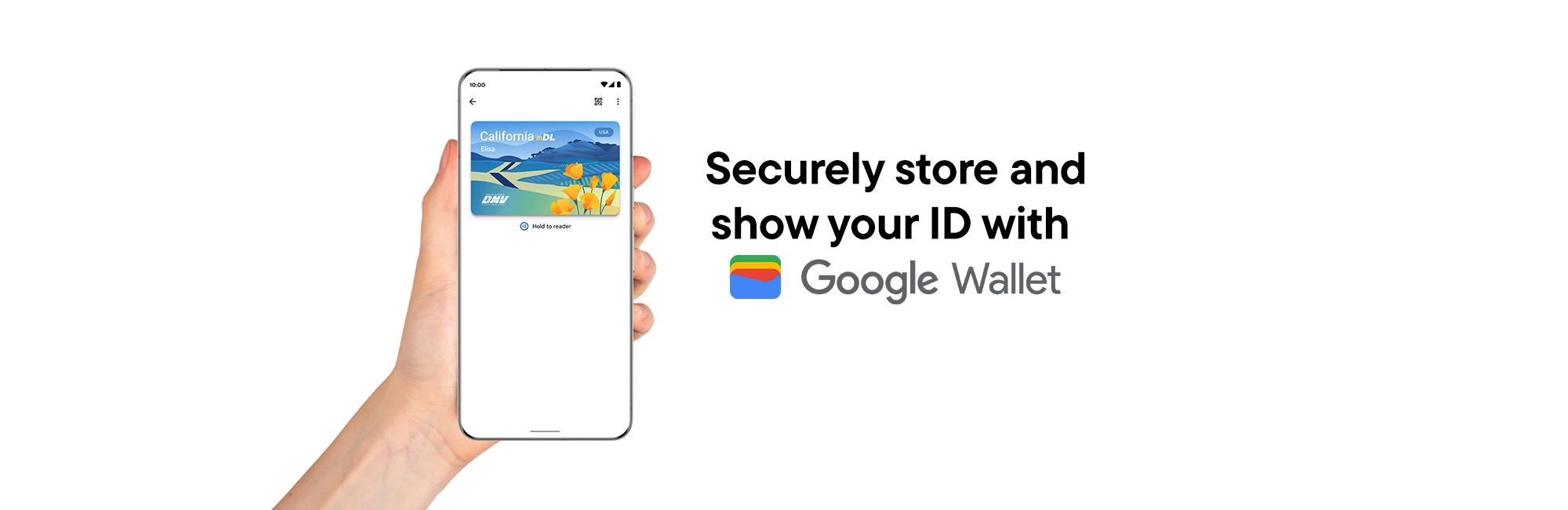Add your ID to Google Wallet
Now you can store and show your California driver’s license or ID on your phone easily and securely.
How to add your ID to Google Wallet
-
Open the Google Wallet app or download
it on Google Play -
Tap ‘Add to Wallet’
-
Select ‘ID card’, then ‘California’
-
Follow the verification steps with your physical ID
How to Present your ID at TSA
-
Turn your bluetooth on and hold the phone over the reader
-
TSA will take a picture to authenticate your identity
-
Tap ‘Continue’ on your phone then verify your identity
Security in your hands
Google Wallet keeps your driver’s license and state ID safe with advanced security built right into your Android phone.
When you add your ID to Wallet, the information is stored and encrypted so it stays secure.
Questions? Ask the mDL Assistant
Important Usage Information
– Continue to carry your physical driver’s license or state-issued ID card. Law enforcement, state government agencies, and businesses aren’t yet accepting the mDL.
– The mDL is currently authorized for limited usage. There are many participating airports across the United States.
– Usage is not tracked, and no data leaves your device without your consent. The mDL provides accurate, secure proof of identity to the businesses you interact with and lowers the potential for fraud and identity theft.
Additional Information
Google Wallet is a trademark of Google LLC.