Now you can add your California driver’s license or state ID to Apple Wallet on iPhone and Apple Watch
so you can present it easily and securely in person and in app.

To get started, open Apple Wallet on your iPhone.
Presenting your ID is easy
With your ID in Apple Wallet on iPhone and Apple Watch, presenting your identity in person and in app just got easy. When in person, it’s as simple as holding your device near the identity reader. In app with iPhone, just tap the Verify with Apple Wallet button, confirm the information and you’re done.
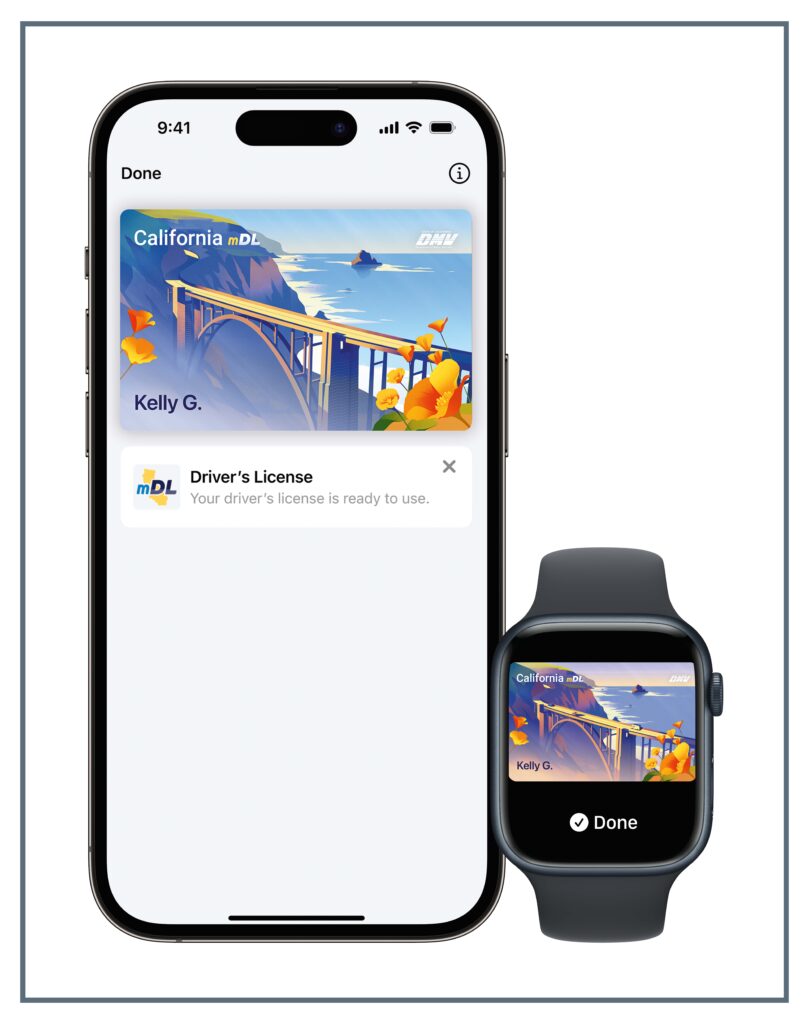
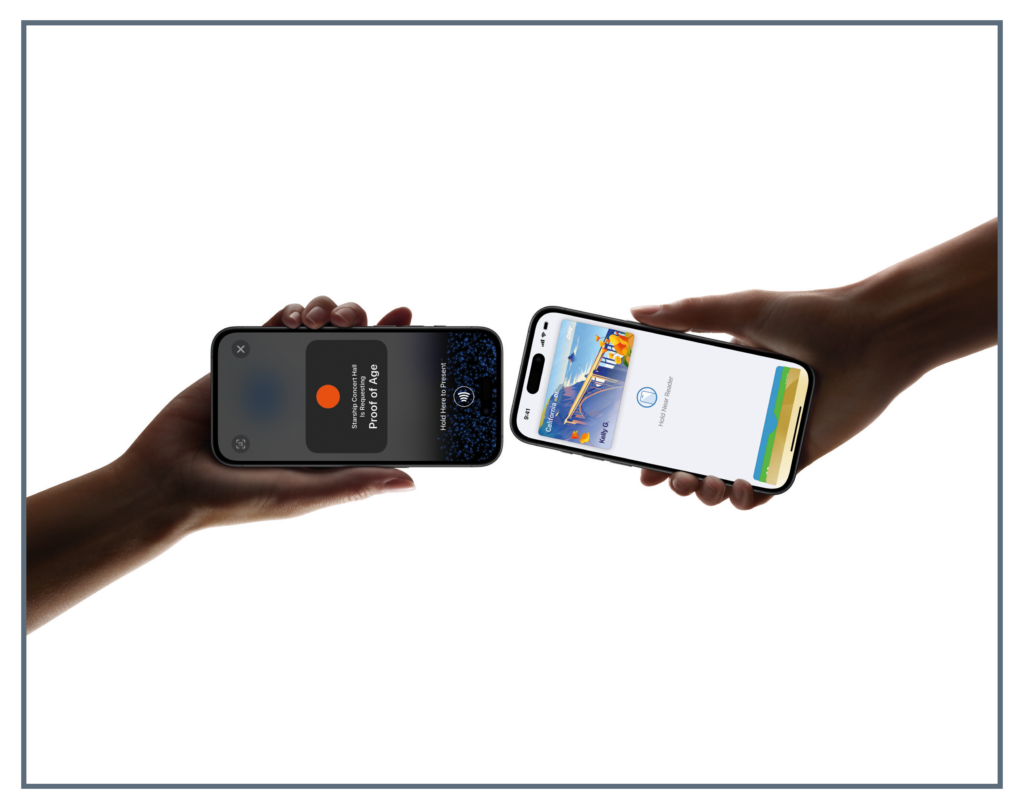
Present your ID without handing over
your iPhone
Your ID in Apple Wallet on iPhone and Apple Watch is presented digitally between your device and the identity reader, so you’ll never need to show or hand over your iPhone or Apple Watch to any business.
Your ID has an extra layer of security
If your iPhone or Apple Watch is misplaced or lost, you can manage your driver’s license or state ID in Apple Wallet with the Find My app. From any browser, log in to your iCloud account to pause or delete your ID.

Get started in a few simple steps
To add your ID to your iPhone and any paired Apple Watch, open Apple Wallet and tap the plus sign (+) at the top-right corner of the screen. Select Driver’s License or State ID, then follow the onscreen instructions to start the set up process.
How to present your ID at a business
When in person at a select business, present your ID in Apple Wallet on iPhone or Apple Watch by holding your device near the identity reader. Review the requested information, confirm, and you’re done.
How to present your ID at TSA
When in person at a select TSA checkpoint, double-click the side button of your iPhone or Apple Watch and select your ID in
Apple Wallet. Hold your device near the identity reader, and review the requested information. When using iPhone, double-click
the side button to authenticate with Face ID. On Apple Watch, simply double-click the side button to confirm.

To get started, open Apple Wallet on your iPhone.
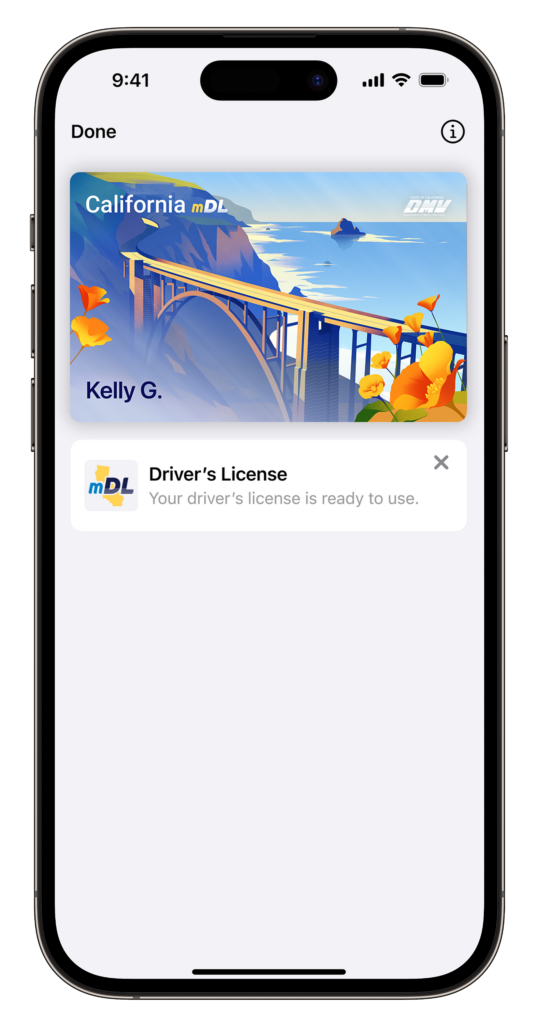
Questions? Ask the mDL Assistant
Important Usage Information
– Continue to carry your physical driver’s license or state-issued ID card. Law enforcement, state government agencies, and businesses aren’t yet accepting the mDL.
– The mDL is currently authorized for limited usage. There are many participating airports across the United States.
– Usage is not tracked, and no data leaves your device without your consent. The mDL provides accurate, secure proof of identity to the businesses you interact with and lowers the potential for fraud and identity theft.
Additional Information
ID in Apple Wallet Support
ID in Apple Wallet is available in select states and requires iPhone 8 or later with iOS 16.5 or later, or Apple Watch Series 4 or later with WatchOS 9.5 or later. For California, ID in Apple Wallet requires iPhone XS or later with iOS 17.5 or later or Apple Watch Series 4 or later with WatchOS 10 or later. Mobile ID Acceptance on iPhone is available at select merchants and requires iPhone 8 or later with iOS 16.5 or later.
Learn more about ID in Apple Wallet.

